
You actually can customize your Gmail to look just the way you want and by customizing i mean change the theme or using your Photo as the background, this is really very cool and you probably may know how to do this but for those that don't let's dig in 😎😎
- Login to your gmail account and click on the gear icon by the top right corner as seen in the screenshot below
- When you click on that, some options will be displayed as you can see below
- Kindly click on themes and a new window will Pop up.
- You can select any theme of your choice from here and click on save but if you don't like what you see and you intend using your own Picture or lets say you wanna use a different picture then click on "My Photos"
- When you click on that a window will open up showing you some photos
Google will show you all the pictures you used including the pictures you've sent on Hangout, the pictures you have on your Google Photo account, the pictures you've uploaded on your various blogs, your Google Plus photos etc all you have to do is select a photo from there and if you still don't like any photo there, then all you have to do is use the options above like the
Featured Button: This shows you some featured photos by others
Upload a Photo button: This enables you just like the name implies helps you upload a photo from your computer or your smartphone and how do you do that? All you have to do is click on the "Upload a photo button" a window will come up. All you have to do now is drag the picture you intend uploading there or click on the "select a photo from your computer" button
This will open up your computer, all you have to do is select where the picture is, click on the picture and click on save. Automatically the background of your Gmail will change but if you dont have the picture you intend uploading on your computer, lets say you saw an image online then you actually can upload it with the URL without you having to download it and how do you do that?
- Click on the "Paste a URL" button just after the "Upload a Photo" button
A new window will come up providing you a space to paste in the link of the Image
All you have to do is copy the link of the image, paste it in and automatically if the link is correct the image will show up, just click on select and it will be saved. So that's pretty how to change the theme of your Gmail account or lets say the background photo, its kinda easy yeah?? Please share the post and who knows they may be someone out there who's been wanting to do this but didn't know to so yeah!!..
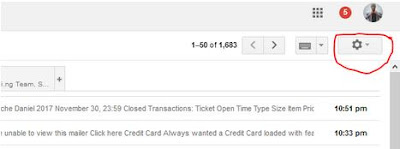




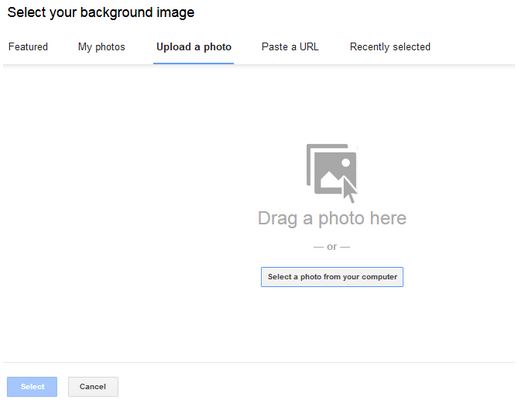



0 comments: